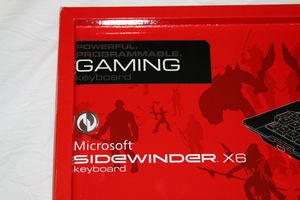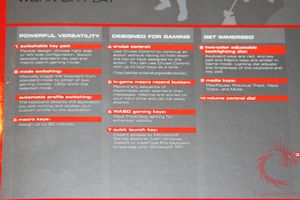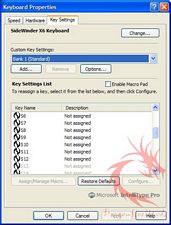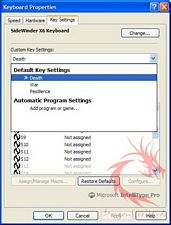After reviewing the SideWinder X8
gaming mouse I was offered the chance to check out its gaming
keyboard brethren: the SideWinder X6. Microsoft is slowly building a
reputation for quality PC gaming peripherals and the SideWinder X6 is
another step in that direction. Although the gaming keyboard market
is already very crowded having another quality keyboard choice can
never hurt.
The new SideWinder X6 is designed for
the gamer in mind yet is also an excellent everyday use keyboard. As
gamers look for any edge possible the SideWinder X6 delivers features
galore. How do ninety programmable Macros sound? That is a lot of
WOW spells. How about profile switching? In addition we find the
usual media keys, an adjustable backlight and a switchable keypad.
So let’s see if the SideWinder X6 is
the keyboard to rule them all. Lets get started…
Reviewed by: Tomas Ratas
Sponsor: Microsoft
Tech Specs,Features or the
Basic Info:
A first in
keyboard-driven game control
The
SideWinder X6 Keyboard is the first gaming keyboard created by
Microsoft Corp. from the ground up – and the only keyboard on the
market with a switchable keypad for powerful versatility. For games
such as “World of Warcraft” or “Age of Conan,”
where action is controlled mainly by keystrokes, the SideWinder X6
offers sophisticated, customizable control over your gaming
experience.
Change
your keyboard’s personality from mild-mannered desk jockey to
game-mastering superhero. With the press of the Bank Switch key,
you’ve disabled the Windows key and transformed a keyboard that’s
great for work into a keyboard that’s great for gaming, too. The
Quick Launch key takes you directly to your library of games in
Windows Vista Games Explorer. Media keys offer fine-tuning of your
gaming experience, providing precise control over volume and the
keyboard’s backlighting – now, seeing in the dark is one of your
superpowers. And once you’re in gaming mode, take control over your
actions with the switchable keypad, up to 90 programmable macros and
a Cruise Control function.
Top
Features:
-Switchable
keypad so your controls are where they’re most useful
-Programmable
keys that hold up to 90 macros
-Instant
access to Windows Vista Games Explorer
-Transition
from work to gaming modes with the press of a key
-Sensitive
backlighting and volume controls
-Cruise
Control for continuous motion
-Automatic
profile switching
Customization
that goes from work to play and back again
–Place
your controls where you want them. For typical work tasks,
the numeric keypad is fine on the right side. But when you swap the
keypad to the left, your right hand stays free for mouse control
while your left hand gains access to 18 keypad commands. The X6’s
keypad does double duty, with connectors on each side of the keyboard
and magnets that guide it into place. It’s more than a calculator –
it’s a whole toolbox of macros that you’ve programmed yourself.
–See
in the dark. Your keyboard should be visible in any
lighting conditions – whether you like to play under dim lighting or
in broad daylight. Red backlighting highlights the standard keys, and
amber lighting highlights the programmable gaming keys. The WASD keys
– standard for gaming movement – have front-face labeling to make
them easier to identify. The backlight control dial dims or brightens
the backlighting.
–Switch
modes with the press of a key. The keyboard has two
standard modes. When it’s set up, it’s in standard keyboard mode.
Press the Bank Switch key, and both the Windows and context menu keys
are disabled – no more menu pop-ups in the middle of your gaming
experience. The Bank Switch key also changes the backlighting between
red for standard mode and amber for gaming mode. When the light is
amber, you can start using the programmable keys. The Bank Switch key
also transforms the key pad into a programmable macro pad that can be
placed on the left side of the keyboard so it’s closer to the keys
gamers use most.
–Up
to 90 macros on 30 keys. The Macro Toggle key gives you 30
macro keys that can be programmed in each default gaming mode. If a
specific game or application profile is assigned using the software,
up to three key banks are available for one game or application –
allowing for 90 macros total.
After
you’ve programmed the macros, they’ll be accessible every time you
select a bank using the Bank Switch key. That means plenty of
shortcut single-key actions for your gaming experience.
–Create
automatic gaming profiles. Profiles make your keyboard
even smarter – the keyboard knows which game you’re playing or which
program you’re using. First, enable program-specific settings, and
then program your keyboard. When you launch the game or program, the
keyboard recognizes your programmed controls automatically. Minimize
the game or open another window on top of it – the keyboard goes back
to the default settings or to those for the active program.
–Stay
in motion. Sometimes all you need to do is move forward,
move forward and move forward some more. Press Cruise Control and
give that key-tapping movement a rest. Cruise Control lights up when
it’s on; use it for up to four actions such as jumping, crouching or
switching weapons.
–Record,
edit and store macros. First, there’s a bank of macro keys
on the left side of the keyboard. They’re all programmable, and
there’s a toggle key that doubles their usefulness – each key can
hold two macros. The toggle key indicates which set of macros is in
use.
Next,
there’s macro recording for all of your programmable keys – and you
can program while you’re in the game. Experts know that they’ll use a
repeated motion or sequence over and over again – casting a certain
spell or performing a jump-and-strafe firing action, for example.
Macros
aren’t limited to in game – you can record out-of-game macros too.
–Fine-tune
your media. In addition to the media control keys you’d
expect from a gaming keyboard – Play/Pause, Previous/Next and Mute –
the X6 has a volume control knob instead of a keyboard key, giving
you more sophisticated fine-tuning.
–Go
directly to your games. With the SideWinder X6 Keyboard,
it’s faster and easier than ever to go directly to your games. The
Quick Launch key opens the Windows Vista Games Explorer, shown at Games
Explorer.
Background
and research: Made for gamers
Microsoft
Hardware conducted research with hundreds of gamers all over the
world to uncover what they want from their gaming keyboard. Research
revealed gamers don’t use two different keyboards, one for gaming and
one for everything else – they just want a keyboard that’s great for
both. Microsoft created the SideWinder X6 Keyboard to map directly to
these needs, offering a switchable keypad that can be used as a
traditional number pad or a macro pad for gaming.
Price:
The
estimated retail price of the Microsoft SideWinder X6 Keyboard is $
79.95 (U.S.)
3 Year Warranty
A Better Look at Things
:
The SideWinder X6 arrives in the
familiar red Microsoft peripheral packaging. The front features an
illustrated picture of the keyboard along with silhouettes of some
video game characters. On the back of the box is a picture of the
SideWinder X6 with its multitude of features labeled and referenced.
Opening the package we find the
Switchable Key Pad resting on top of the main keyboard. On the inner
cover of the cardboard box is an instruction manual and installation
CD.
The keyboard is black with six side
Macro keys on the left hand side and eight addition buttons on top of
the keyboard. These are for controlling media, mode switching,
Cruise Control, and Macro Recording. There are two large knobs on
the top right hand side, one for audio volume and Two-color
adjustable backlighting control.
Below the left side Macro buttons is
another button labelled 1|2 which activates either set 1 or 2 of the
Macro keys. Next to it is a light to indicate when the S7-S12 Macros
are activated.
Next to the Cruise Control, Macro
Record and Profile Selection buttons we find additional indicator
LEDs. On the bottom of the keyboard is a plastic angled wrist rest
with the Microsoft logo on the lower right of this rest.
From the top of the keyboard is the USB
cable which runs about six feet in length.
But as Billy Mays says: but wait!
there’s more! On each side of the SideWinder X6 is a connector area
for attaching the Switchable key pad. This Switchable key pad can be
attached to the right side or left side of the main keyboard and
functions as either a standard key pad or as a Macro pad in gaming
mode.
The Switchable Keypad plugs into a port
that looks like a lightly larger than a normal USB port. The pad
stays attached via magnets and being inserted into said port.
Flipping the keyboard over we see that
it is primarily grey with four rubberized feet to keep the SideWinder
X6 from sliding around during game play or regularly use. Unlike
other keyboards, which have flip down legs, there is no mechanism to
raise the back end of the keyboard off the desk to provide a steeper
keyboard angle. I personally prefer to have my keyboard with this
slight elevation.
As with most keyboards the F, J and
side pad’s #5 keys are marked with a protruding line on the both of
each key to help the typist orient their hands during typing.
Microsoft also marks the W key with two dots, so the gamer can find
the WASD area by feeling thus not taking their eyes off the game
screen. Additionally, the side Macro buttons have a similar single
marking dot of every other Macro key.
The keyboard either looks like a
standard black and white keyboard with the backlighting off or has a
devilish red glow when turning the backlight knob to “eleven” .
During game mode, the Macro keys turn amber. This is helpful for
those gamers who prefer to play with the lights off.
Unlike other gaming keyboards such as
ones from Razer and Logitech, the SideWinder X6 does not have side
USB ports for attaching additional peripherals. Although this is not
a required feature many gamers have grown used to this option on
their keyboards.
Installation, Testing and
Comparison:
Microsoft recommends installing the
included SideWinder X6 drivers and software before initially plugging
it into your PC. Otherwise most of the special keys and Macros are
not going to function. After rebooting the PC the SideWinder X6 can
then be plugged into an open USB port.
With the keyboard software is
installed, it can be accessed from either the Control Panel keyboard
section or from a desktop icon. From within the software you can
easily customize the plethora of Macros, adjust media key functions
and disable certain keys such as the dreaded Microsoft key. Just be
careful how you arrange your Macros, there is nothing worse than
being in a FPS and hitting the wrong button during a tense gunfight.
Since there are thirty Macro buttons on
the physical keyboard and you can use up to three profiles that
leaves over 90 Macros in total to work with. Yikes! I don’t think
I can think of more than thirty, but it’s definitely a nice feature
to have. Of course programming Macros for specific games is not
possible from within the control panel, so Microsoft has included a
Macro record button. With this button you can record game specific
Macros. Simply press the Macro record button and then choose a Macro
key. Record your Macro and then hit the record button to finish. It
is really quite simple.
The Quick Launch button opens the Games
Explorer in Vista and IntelliType Pro in Windows XP. Adjusting the
backlight on the keyboard is done via the Lighting Dial and can
change the background from off to a deep ominous red.
For testing I used the following setup.
System:
Motherboard: Asus P6T Deluxe
CPU: Intel Core i7 920
Memory: Kingston KHX16000D3K3/3GX –
3GB
Video Card: MSI n260GTX
Hard Drive: Seagate 200 GB 7200RPM
PSU: Ultra
X-Finity 800 Watt Power Supply
OS: Windows XP
Professional SP2/ Windows Vista 64 Ultimate Ed
Thermal
Interface: OCZ Freeze Thermal Extreme Conductivity Compound
Cooler: Noctua
NH-U12P SE1366
I tested the SideWinder X6 playing Team
Fortress 2, Call of Duty 4 and Fallout 3. Game play is definitely
improved with a large bank of Macros that can be deployed. Having
the right Macros ready can make the difference between a quick kill
and instant death. Of course having Macros also increases the risk
of hitting the wrong one and double jumping when you meant to duck
behind cover.
As a keyboard the SideWinder requires
shallower key presses more similar to a laptop keyboard than a
standard desktop one. I personally prefer deeper key presses.
Spending long periods typing or gaming on this keyboard was very
comfortable. Logically shorter key presses mean quicker response
time and this is important in more twitch sensitive games such as
First Person Shooters but for typing I find the shallower presses
lead to more typos.
The switchable keypad is nice
especially for games that rely on the WASD set up. By placing it on
the left hand side you can have easy access to a host of Macros.
After gaming one can easily flip the pad back to the right side for
use as a number pad.
My main gripe with the SideWinder X6 is
the inability to raise the angle of the keyboard. Why Microsoft
could not put the flip down feet is beyond me. Otherwise there was
little else to complain about the SideWinder X6.
Summary and Comments
Aesthetically the SideWinder X6 is a
well designed and sleek looking keyboard. For the price there are a
lot of extras that other keyboards do not have or cost much more.
The ability to use up to ninety Macros is unfathomable to me but for
those who play games such as World of Warcraft and their ilk that may
actually not be enough. The backlight is luminous at full power but
can be easily toned down using the Lighting Dial.
With the SideWinder X6 Microsoft
designed a keyboard with very few flaws. It can definitely hold its
own with the big guns from renowned gaming keyboard makers such as
Razer and Logitech. The included software allows the user to
customize the keyboard to suit the gamer’s individual needs. Need
a machine of death or a one touch spellbook; then the SideWinder X6
is the keyboard for you.
DragonSteelMods gives the Microsoft
SideWinder X6 a 4.5 out of 5 score and our Recommended Award as well.


Pros:
-Well built
-Switchable Side Keypad
-Plenty of programmable Macro buttons
-Multiple user profiles
-Excellent backlighting
Cons:
-No flip down legs for angling the
SideWinder X6
-No side USB ports
I would like to thank Microsoft for the chance to review the SideWinder
X6 and for their support of DSM.
review#570