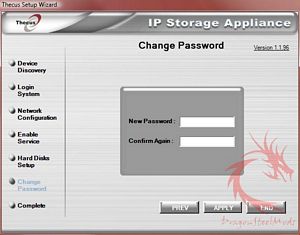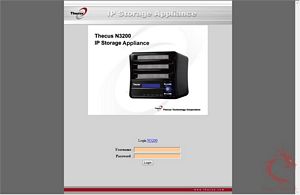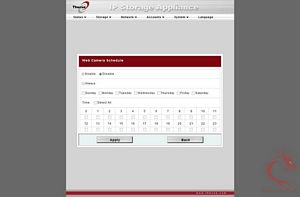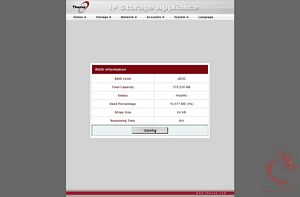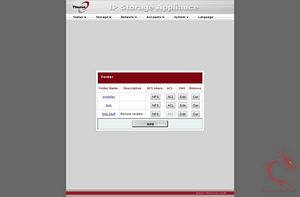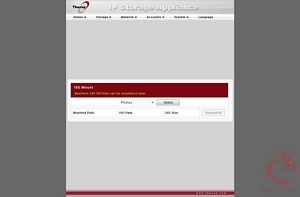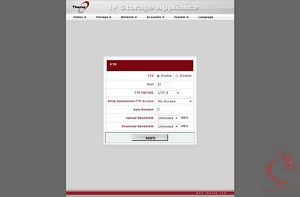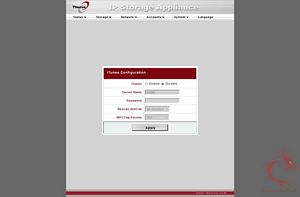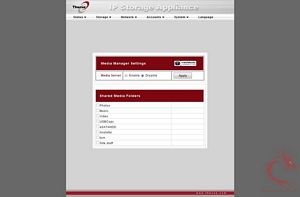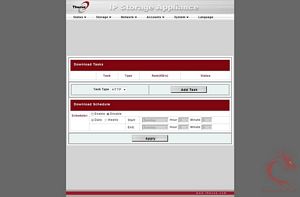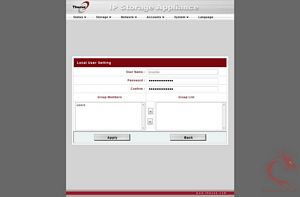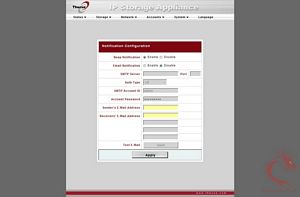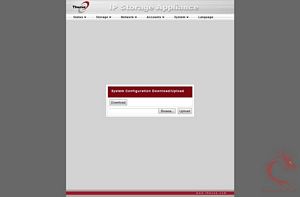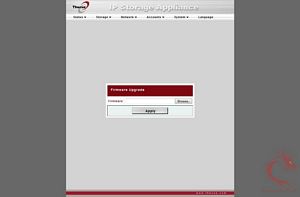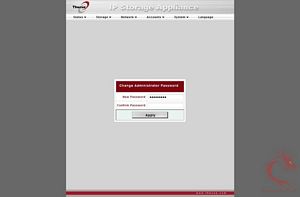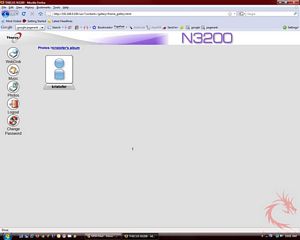It’s nice to be able to take stuff our
data with us wherever we go in the form of USB drives or portable
hard drives, but there are times when it just isn’t feasible to take
these things with us. In the world we live in now it’s quite possible
that while traveling you could have your laptop and data seized at
the border, for everyone that’s just not something we want to happen.
The laws are just amazing now, we live in basically a police state
where not even our personal data is safe, it’s bad enough to lose
personal stuff but even worse when it’s our business and work related
data. Sure there are things you can do to secure your data, but what
does it matter when your entire laptop is confiscated? You’ve lost
everything basically, the state of things right now is something to
discuss elsewhere, but there are things you can do to minimize your
potential losses such as a NAS box, or Network Attached Storage
system that allows you to access your information from anywhere you
go via the web. Some NAS boxes are more than just for accessing data
from afar, they can offer many other features as well..
Today for review I’ve got an excellent
product from Thecus, it’s the N3200 NAS box and it is a truly feature
rich product that can add a new dimension to your storage
capabilities of your home network. The N3200 is essentially a home
storage server and it’s billed as a ‘Home NAS’ but it’s much more
than that, it offers features that even a small business can utilize.
With the N3200 you can have up to 3 Terabytes of storage capacity
added to your network, the N3200 also offers various RAID solutions
including RAID 5 which offers excellent security and performance for
your data. On top of the security features theN3200 offers the
ability to stream your media to other devices, a built in
surveillance system with compatible webcams, HTTP, FTP and Bittorrent
file transfer protocols, a print server, and even the ability to be
wirelessly networked. The N3200 in physical size is small as well,
but don’t let it’s size fool you, it’s a fully featured NAS box that
anyone can utilize for their storage needs.
So enough chit-chat, let’s just get
into this review, I’ve got lots of pictures and tons of screen shots
as well, so sit back, relax and enjoy…
Thecus
N3200 NAS Box Review
Author: Kristofer
Brozio
Sponsor: Thecus
Tech
Specs,Features or the Basic Info:
RAID 5 security and performance
finally comes home
Feature:
N3200, SMB, SOHO, 3 Bay,
Storage, NAS, Network attached storage, Network-attached-Storage,
RAID 0, RAID 1, RAID 5
Home
NAS with RAID5 Protection
Our most advanced home NAS yet.
The N3200 is the first of its kind that offers RAID 5, offering a
perfect combination of data security and performance. Enjoy the speed
of a striped array with the security of complete data redundancy.
What could be better?
Home
Application Oriented Features
The N3200 is perfect for the
home. Its Media Server allows easy connections to DLNA-compatible
devices. The iTunes® Server offers music streaming throughout the
entire home, while the Photo Web Server enables users to share their
precious photos anywhere on the network. With the N3200, the digital
lifestyle can be fully realized.
Stylish
Design
Featuring clean lines and
sophisticated styling, the N3200 is equally suited for the study or
the living room. It’s distinct design makes it an appliance that
users will want to show off.
Easy
Disk Management
Thecus is known for making
things simple, and the N3200 is no exception. With its
uniquely-designed disk management system, installing and removing
disks is a snap, which means that users can spend more time enjoying
their digital media and less time setting things up.
LCD
Display
The handy LCD panel makes
managing the N3200 easy, even in dimly-lit environments like a living
room during a movie screening.
Wireless
Ready
Optional wireless connectivity
via compatible USB dongle allows users to access their media files
all without the need for cumbersome wires.
The digital age has arrived,
and users from around the world are looking for ways to store, share,
and secure their movies, videos, photos, and music. The need for
digital storage solutions in the home is higher than ever, and with
this in mind, Thecus Technology has created its most advanced home
NAS device yet – the N3200. Featuring three SATA hard disk bays, an
array of friendly features, and stylish design, the N3200 brings the
security and performance of RAID 5 to a unit perfect for the home.
Small yet powerful, this 160 x
170 x 215 mm unit comes with some of Thecus’ most advanced
features. Headlining is its three SATA drive bays, which not only
give the N3200 up to 3TB of storage capacity, but also gives users
the option of RAID 5. With RAID 5, home users can enjoy the speed of
a striped array with the security of complete data redundancy,
ensuring that their precious memories will stand the rest of time.
The N3200 has also been designed for total ease-of-use. With a
completely tool-less design, installing and removing disks is a snap,
which means that users can spend more time enjoying their digital
media and less time setting things up. A handy LCD display informs
users of system status, and enables easy system management in
dimly-lit environments. Thecus’ web-based management system makes a
return to the N3200, allowing users to configure and manage the unit
through any browser connected to the network, and with USB wireless
dongle compatibility, users can even connect to the N3200 without
being tangled up with wires.
As a NAS for the home, the
N3200 also comes with a selection of friendly features that enable
the digital lifestyle. A built-in iTunes® Server makes it easy to
stream an entire music library over the network, while a Photo Web
Server enables users to share and enjoy photos with friends and
relatives. A DLNA-compatible Media Server is also included, making
the N3200 an ideal device to stream digital content to
DLNA-compatible devices. The N3200 can also keep an eye on things at
home with its Web Surveillance Server. Just plug in a compatible USB
webcam and the N3200 can take scheduled snapshots – all without
having a PC turned on!
“Home users are going to
love what we’ve included in the N3200,” says Thecus General
Manager Florence Shih.” the N3200. I invite users around the
world to experience the benefits of RAID5 at home.”
Hardware
Specifications
Network Interfaces:
WAN: 1 x 10/100/1000 Mbps
Ethernet Port
LAN: 1 x 10/100/1000 Mbps
Ethernet Port
Wireless (optional)
-IEEE 802.11b/g (using approved
USB Dongles)**
Storage
HDD Bay: 3 x 3.5″ SATA HDD
HDD Capacity:
80/120/160/200/250/300/400/500/750/1000
IO
Interfaces
PCI Interface: For proprietary
Thecus application
eSATA Interface: 1 x eSATA port
(Back)
USB: 2 x USB 2.0 ports (Front
x1, Back x1)
IR receiver: For future options
System
Information
LED Indicators:
1 x Power LED
2 x Network link + activity LED
3 x Hard drive power + activity
LED
LCD Module
For basic configurations and
status display
Power Supply
External Adapter:AC 100 ~ 240
Volt, 50/60 Hz, auto detection
Environment
Safety and Environment: CE,
FCC, BSMI, C-Tick, VCCI, RoHS Compliant
Temperature: 5? to 40?
Humidity :0 ~ 80% R.H.
non-condensing
Software
Specifications
Network
Configuration
-Fixed IP address, Dynamic IP
address, PPPOE, DDNS
Network File Protocols
-Microsoft Networks (CIFS/SMB)
-Apple Filing Protocol (AFP 3)
-File Transfer Protocol (FTP)
-WebDisk through Hyper Text
Transfer Protocol (HTTP) or Secure Hyper Text Transfer Protocol
(HTTPs)
Network Client Type
-Microsoft Windows
NT/2000/XP/2003/Vista
-Unix/Linux/BSD
-MAC OS X, OS 9, OS 8.6
DHCP Server
-Assigning IP address on
LAN/WLAN ports
Disk
management
RAID
-RAID 0, 1, 5, and JBOD
-Auto Rebuild
-Hot Swappable
-Hot Spare
-Disk Roaming
Power Management
-Disk idle spin-down
External USB
-HDD/Flash disk support
Multimedia
Support
Media Server
-Works with DLNA-certified
players.
-Supported File Types: MPEG,
RMP, WPL, PLS, M3U, ASX, WAV, PNG, BMP, AVI, WMV, WMA, MP3, LPCM,
JPEG
iTunes Server
-Supported File Types: AAC,
MP3, WAV
Photo Web Server
-Supported File Types: GIF, JPG
(JPEG), BMP, PNG
-Support EXIF display
-Support slide show
Web cam
-Support Capture, preview,
schedule
-Support image size : 160 x
120, 320 x 240, 640 x 480
Share
Management
User Authentication
-Microsoft NT Domain Controller
(PDC)*
-Microsoft Active Directory
Authentication (AD)*
-Supports built-in user
accounts
-Supports built-in user groups
Folder Management
-Share Folder Level Permission
-Public Folder
File
System
File System Type
-Journaling File System
Language Support
-Unicode Support
Authorization
-Read, Write or Deny options on
individual users or groups
Administration
Multi-Lingual Web-based
Administration
-Web-based server management
Interface Supports English, Traditional Chinese, Simplified Chinese,
Japanese, Korean, French, German, Italian, Spanish
Setup Wizard
-MS Windows, MAC OS X device
discovery and setup utility program
E-mail notification
-Send system message via e-mail
to specified e-mail accounts
NTP support
-Network Time Protocol support
Backup
Thecus Backup Program
-Thecus Backup Utility (Client
backup utility; supports Microsoft Windows XP/2000 /MAC OS X)
USB copy
-Copy USB Mass storage device
contents to specified location to NAS
Misc.
Print Server
-Network printing through
Internet Printing Protocol (IPP) using USB printer
Download Manager
-Support BT, FTP, HTTP schedule
download
Schedule on/off
-Schedule on/off form power
saving
Price: $399.99
from NewEgg at time of Review
A
Better Look at Things:
The N3200 comes in a very nice box
with it’s own carrying handle, the box has lots of pictures and
information on all sides.
The N3200 is packaged very well
protected by styrofoam. Included with the N3200 is a power supply,
ethernet cable, quick installation manual, warranty card and disc
with complete user manual and setup and configuration software.
The N3200 is rather small really,
it’s mostly aluminum with a plastic front and back, on the bottom of
rubber feet as well. I’ve included a hard drive in one of the picture
to give you an idea of scale, it’s a bit longer than an HDD and about
5 or 6 stacked in height.
The front of the N3200 has an LCD
panel on the bottom that displays information like Raid
configuration, WAN/LAN IP addresses,up time, fan speed and even the
temperature of the N3200. To the left of the display is a single USB
port, to the right is the main power button, and navigation controls,
under the display are LEDs that indicate drives I use, and WAN/LAN
usage as well.
Ont eh back of the N3200 we find a
cooling fan used to pull air from the front across the hard drives to
keep them cool. To the right of the fan is an expansion slot, but
from what I understand it’s not for the N3200 but for other versions.
Under the fan is located the WAN/LAN ethernet jacks, a reset button,
a second USB port, eSATA port and the main power connection.
{mospagebreak title=Installation Etc.}
Installation
Etc:
To install your hard drives you’ll
need to remove the top half of the front panel, it just slides up to
remove it. Inside you’ll find three sets of HDD rails that are held
in place with thumbscrews.
You just need to fit the pins of
the rails into the holes on your hard drives, slide them back into
the N3200 and secure the thumbscrews. I’ve got three hard drives
installed for sake of pictures, but I’ve only used two with the N3200
as I recently had two SATA drives die on me and I’m short at the
moment…
Here are several pictures of the
LCD display in action showing all of the information that will be on
the display and a couple showing what it looks like while powered on:
Once you’ve got your hard drives
installed and the N3200 powered on you’ll need to pop in the CD and
start up the Thecus Setup Wizard, after a few steps you’ll be up and
running with the basic features ready for you to use.
In the interface you can setup
your Raid configuration, change the password, configure the network
settings and enable the FTP server.
That’s it for basic setup, not too
hard really, now let’s move on to take a closer look at the actual
administrator and user interfaces on the next page…
{mospagebreak title=The Interface}
The
Interface:
Administrator
Interface:
The back-end or admin side of the
N3200 is huge with numerous configuration options available to you,
the N3200 is truly a very powerful and useful technological
appliance.
To access the interface you just
type it’s address into your web browser and the login screen appears,
at first login you’ll also need to accept the Thecus disclaimer
before you can continue to use the N3200.
Once you upgrade the firmware of
the N3200 all of the options will become available, to do this you
are supposed to use the firmware on the included disc, but I found
the version on the disc was older than the one installed on the
N3200, so I had to go to the Thecus website and get the firmware to
update the N3200.
When your in the Admin section of
the Thecus N3200 there is a menu bar across the top of the interface,
these are all drop drown menus with several choices for each one.
I’ve going to show you each one separately to give you an idea of
what you’ll find in the interface.
STATUS:
When you first log in you’re
greeted with the Product information, which can also be found under
the Status Menu, here you’ll also find System Status that shows CPU
usage, Fan speed and Uptime as well, also you can configure your
network attached printer as well.
Under the status menu as well is
where you can setup and configure the web camera surveillance system
if you wish, but you need to have a camera that is compatible with
the N3200 to utilize this feature.
STORAGE:
Under the Storage menu you can
find various information about storage, and the types of storage
attached to the N3200 like eSATA drives and USB drives.
Under Storage you’ll also find
Raid information as well and you can also configure the folders here
as well.
A fairly cool feature as well
under Storage is the ability to mount ISO files:
NETWORK:
Under the network menu is where
you configure all of your network related settings.. kinda obvious
eh?
Here you can configure WAN/LAN,
DDNS, DHCP, HTTP, UpnP, Apple Networks, NFS, FTP and of course iTunes
as well.
Under the Network menu you’ll also
find the configuration menu for streaming media to enable the Media
Server, and which folders you want shared.
The last option under Networks is
for Downloading Tasks and setting your Download schedules.
{mospagebreak title=The Interface Continued}
The
Interface Continued:
ACCOUNTS:
Under the Accounts menu is where
you can configure the people or users that can access the N3200, this
is fairly obvious here with not much of an explanation needed.
SYSTEM:
Under the System menu you’ve got
quite a few options including notifications that can be set for
emailing you or anyone about the status of the N3200.
You can also access detailed
System Logs, set time/date, save or change system configuration,
manage modules, reset everything to Factory Default, Upgrade the
Firmware, change Admin password, Shutdown or Reboot the N3200, and
set the Power On/Off scheduling as well.
LANGUAGE:
The last menu option is to change
the language if need be, just one option in this menu.
User
Interface:
The actual user interface or web
interface is fairly sparse really, but that’s a good thing as it
makes it very easy to use for even the novice user, most everyone
should be able to access the N3200 easily from their browser and
share photos, music and whatever else they wish with friends and
family. Of course from this same interface you can access the N3200
while away from home, once you have your DNS setup you’ll be able to
access it just like you would any other website by typing in a web
address in your browser.
Thankfully the User interface is
nowhere near as complex as the Admin interface is, it is very easy to
use so anyone can access the N3200 easily.
You access the N3200 the same way
as the Admin would, just type the address in your web browser, and
you’re greeted with the login screen.
Once logged in you are greeted
with what resembles a website basically, with menu options on the
left side and the available folders shown in the main part of the
screen. You’ll also notice a folder named ‘Kristofer’ that would be
mine, and not accessible to any other users, but the other folders
are common to everyone by default, but the accessibility can be set
from the Admin side if you wish.
The User interface is fairly basic
as I’ve mentioned, anyone should be able to navigate, store and
transfer their data to and from the N3200 with ease. Here’s a few
more screen shots of the interface, I didn’t fill up the drives, I
just threw some stuff on for picture purposes…
{mospagebreak title=Final Observations}
Final
Observations:
I did run into a few problems with
the N3200 though..
The first is the web camera setup
system, you can only use cameras with certain chipsets and exactly
which ones are compatible are not in the instructions, luckily I
found a list through the Thecus User Group website, but in the end it
still didn’t help me as none of my four web cameras would work
correctly with the N3200. I was sure that at least one of them would
work, three of them were not recognized while the fourth was but
there was just no picture in the preview window, not sure what
happened there.
The second is more of the N3200
itself or the firmware actually, it says to upgrade the firmware to
activate all of the features, when I tried to do that I found the
firmware on the disc was older than what was installed on the N3200.
So after a bit of research again I found I had the newest firmware
but just didn’t have all of the features available to me, so I
downloaded the same version firmware from the Thecus website and
re-flashed the N3200, and that worked, it opened up the new features
for me. I don’t quite understand what happened there at all really,
but all I know is that it now works as it should.
The third issue is with the
networking, specifically the ability to access the N3200 from
outside, such as having friends access it or you accessing it while
you are away. I spent five days trying to get it to work, with a
total of a little over 20 hours playing with it and all of the
settings in my router and in t he N3200 itself. Here again there’s
really nothing in the documentation about this to help you, so I
popped over to the Thecus
User Groups website and asked questions, after several back and
forth discussions with very helpful people I finally just gave up.
In the end I’m not sure where the
problem lies, the N3200 itself, my router or possibly my ISP, from a
bit of research I found that Verizon blocks certain ports, I thought
I worked a way around it, but it didn’t work either. I tried many,
many configurations in my router and in the N3200 to enable access,
but it just wouldn’t work for me. One of the suggestions I found was
to buy a new router, which I can’t see doing as mine works perfectly
fine for me, but I felt I spent enough of my time trying to get it to
work so I just gave up honestly. I had to get this review up, and I
do plan to spend a bit more time trying to figure out where the
problem lies with the outside access…
I got quite a bit of help from the
Thecus User Groups but even with their help it just wouldn’t work, so
at this point I’m not sure where the problem lies. I’m no
professional at networking things, but I do know enough to get me by,
I’ve set up several of them for myself, friends, family and even work
related, but the solution to this problem is beyond me.
Honestly it should not be this
hard to setup as this is meant to be a product for home users with
limited knowledge of networking, it doesn’t specify you need to be
knowledgeable with network protocols to use the N3200 as you want to.
Another small issue I have with
the N3200, not a problem really but more of a personal preference or
gripe, is the fact that you must use one of the RAID options for your
discs installed in the N3200. What I mean is that I’d like to be able
to just put hard drives in with existing data on them and have them
all individually accessible as three different volumes. For this
review I had to spend hours transferring almost 400 gigs of data to
other drives to free up the SATA drives to be used with the N3200.
Essentially you need to also buy more hard drives when you purchase
the N3200 unless you want to do what I did, and of course if your
drives are larger than mine you’ll be spending a whole lot more time
transferring your data from the drives.
On the bright side though, the
N3200 offers true data security with the RAID 5 solution, it’s much
better than other RAID options in that it doesn’t require double the
storage capacity. With other RAID solutions you essentially need
double storage, so if you have two 1TB drives you really only have
1TB of storage available as one drive is used for redundancy. With
RAID 5 you can have three 1TB drives, and you’ll have 2TB of storage
available to you while at the same time your data is secure.
Some might argue against RAID 5 as
there is a slight performance hit, but really in a home situation or
even a business, you’ll never really notice the performance issue,
and it’s worth it for the security you get while running RAID 5.
Transferring information to the
N3200 is easy you can upload files or data via the web interface or
use an FTP program to transfer large amounts of data. I found that the
web browser interface is fine for small things as it only lets you
transfer one file at a time, if you’re transferring large amounts of
data you’ll want to use an FTP program for that to make it easier and
quicker. I did run into a small glitch with the FTP transfers though,
sometimes it dropped the connection and had to re-connect and
continue the transfers, why it did this I’m not sure, but it’s so
fast over the home network that it’s not a big deal really.
The N3200 is a great way to add a
large quantity of storage to your network that is available to
everyone to use and share easily through the web/browser interface
and even to share a printer if need be…
{mospagebreak title=Summnary and Comments}
Summary
and Comments:
The Thecus N3200 is an excellent
choice for a Network Attached Storage appliance, it offers numerous
features and of course RAID 5 security for you data. The basic setup
is very easy to get it up and running on your home network, in no
time you’ll have vast amounts of storage available to your home
users, or even your small business network users. With the N3200 you
have the ability to share your files, and stream your media to
compatible devices in your home, and the ability to be wirelessly
connected is definitely a big plus as well.
In total I think I’ve got close to
40 hours in time invested into the N3200 to get it up and running, or
mostly running as the case may be, other users experiences may differ
of course, but in the end though it is worth it really for what the
N3200 offers once you get it working correctly.
The journey to getting it up an
running can be a harrowing and sometimes frustrating experience
though, the N3200 is really not for the novice user, you do need to
know a bit about how things like this work. I believe one of the
problems lies with the documentation provided with the N3200, it
could be a bit more in-depth about certain aspects of the N3200s
setup and configuration.
Despite the problems I encountered
I can still recommend the N3200 if your thinking of getting a NAS box
for your storage and networking needs, it offers many features that
most people will appreciate.
DragonSteelMods gives the Thecus
N3200 a 4 out of 5 score and our Recommended Award as well.


Pros:
-Quiet fan
-Well made
-Easy installation
-Easy to use interfaces
-Ability to access files away from
home via http/ftp
-Secure
-Wireless ability
-Lots of storage capacity
-Different RAID configurations
available
-Mini-surveillance system
-Ability to stream content
-Disk spin down for quiet and less
wear on HDDs
-iTunes server
-WAN and LAN ports
-USB and eSATA ports
Cons:
-Price
-Need specific cameras
-Documentation is lacking a bit
-Difficult to configure for
outside networks depending on router/ISP
-Setup can be very time consuming
I
would like to thank Thecus for the chance to review the N3200
NAS Box and for their support of DSM.
review# 476