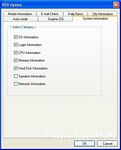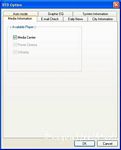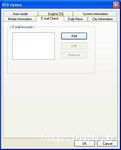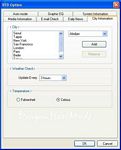If you have read any of my reviews then you know I love Antec products, they are excellent in design and performance, today for review I have another of Antecs' great products the Fusion Media Center PC case. I have found that the Fusion is almost as perfect as a media center case can get. In fact after I completed this review I started playing with the case and made it into the perfect media center case, at least for me. Please read on to learn about the Antec Fusion and what I did to make it the Perfect media center case…
Antec Fusion Media Center Case
Reviewed by: Kristofer Brozio AkA Dracos
Sponsor: Antec
Tech Specs,Features or the Basic Info:
Media Center Case
Make sure you never have to shush your Media Center
Fusion, the newest member of the LifeStyle family of enclosures, seamlessly blends Quiet Computing, versatility and impeccable style to media PCs. Utilizing an innovative three chamber thermal design and Quiet Computing™ features like vibration-dampening silicone grommets, it is so quiet you won’t have to relegate your media PC to a closet to make out the softest passages in your favorite movies or music. Combined with a highly-efficient 430W power supply with active PFC, you can rest assured that the Fusion will be a good citizen on the power grid even as it quietly records your favorite shows.
Features:
Aluminum plate front bezel with Vacuum Fluorescent Display (VFD) and Volume Control to work with media center applications. Includes space for user-mounted IR Receiver
Triple chamber structure to separate heat and noise of power supply, hard drives and motherboard for cooler and quieter operation
Quiet high-efficiency 430 Watt ATX12V v2.0 power supply with universal input and active PFC
Removable HDD brackets with extra soft silicone grommets to reduce vibrational noise
Advanced cooling system:
-2 x sidemounted 120mm TriCool™ 3-speed fans
Low profile desktop height to fit in any environment
3 Drive Bays
– Front Accessible: 1 x 5.25"
– Internal 2 x 3.5"
4 Expansion Slots
Motherboard: Micro ATX form factor (9.6" x 9.6")
Front-mounted ports for easy multimedia connections
– 2 x USB 2.0
– 1 x IEEE 1394 (FireWire®, i.Link®)
– Audio In and Out
Durable 0.8mm cold rolled steel construction
We can see just by reading the specs and features that there is a lot more to the Fusion than just looks, I have 50 pictures for you of the Fusion and the installation process, so sit back, relax and enjoy!
A Better Look at Things
:
Antecs' boxes are very bright, colorful and contain a lot of information about their products. I've been to local stores and you can easily pick out the Antec box from the rest of the PC Cases on the shelf. The Fusions' box is no different in that respect, and it is actually a bit more colorful than other Antec boxes I have seen.
The back, sides and front contain basically the same information I have listed about in the 'specs' section and a few more pictures of the Fusion.
Opening the box we find the Fusion is packed very well as all Antec cases are. The manual is the first thing seen along with the volume control knob when the box is opened. The Fusion is protected with stryofoam and wrapped in plastic to further protect it. The Fusion was actually shipped to me inside of another box that was filled with air pillows as well. In the two pictures below you can also see the stylish metal feet, designed to fit in with other components in your entertainment system.
–
–
–
–
–
A Better Look at Things
Continued:
So once we get everything unwrapped we can get a good look at the Fusion. The VFD cover is covered with a piece of sticky plastic film to prevent scratching. On the front of the case, besides the VFD, we find two USB ports, Firewire and Audio ports as well. There is a nice an big volume control know located on the right side of the front bezel, under that we can see the power button, reset button and an HDD activity LED. Under the VFD is located the DVD/CD optical bay, it is stealthed with a fold down door that is metal like the rest of the front bezel.
In following two pictures we can see the right and left sides of the Fusion, I used the flash to get a better look into the case. The right side has two 120MM Antec Tri-Cool fans, while the left side is where the power supply is located and there are ventilation holes there.
On the rear of the Fusion we find quite a bit going on, the PSU is located there of course, along with the universal I/O cover as well, but we find some interesting looking PCI slot covers, I've mentioned before in other review that these are great, they actually help provide ventilation for the case, they are removable and replaceable. Above the i/o cover is another sent of square ventilation holes, next to those holes is the bracket for the air guide located inside the case, which you'll see when I open the case soon. The two 120mm Tri-Cool fans actually pull air through the case and across the motherboard and other components, the air can be guided with the use of the air guide inside. On the top of the Fusion these are more ventilation slots, these are located approximately where your VGA card would be installed.
The bottom of the Fusion has four feet, the rear two feet are silicone to help dampen vibrations and further quiet the system, while the front two feet are rubber with metal accents that will be seen when in your media center. There are more of the square ventilation holes located on the bottom as well, these are where the hard drives are installed. There are four silicone grommets there as well, these are where your hard drives will be installed, Antec included special screws for this installation, the silicone grommets drastically reduce the noise from your hard drives.
–
–
–
–
–
A Better Look at Things
Continued:
Before we open the Fusion up, here are two more quick close up shots of the front of the case so you can check out the details that went into the Fusion. The Fusion just is very stylish and looks like an expensive piece of stereo equipment. The front Bezel is solid, brushed aluminum which just adds to the look and style of the case.
Let's pop the top shall we? Taking the cover off we can see the real design innovations that Antec has put into their new series of cases, the three chamber design is something that should have been done a long time ago.
The first chamber is the motherboard chamber, this is where the two 120mm Tri-Cool fans are located (no fan grills…bummer…) they have a micro switch on them for speed control, you can also see the air guide on the left side of the picture along with all the standard motherboard header connections. Antec also included belt like black plastic ties for wire management.
The second chamber is for the hard drives, only two drives can be installed but with the size of HDD's increasing all the time that's not a big deal. As we saw on the bottom of the Fusion there are also silicone grommets inside as well for the installation of your hard drives, the hard drives sit inside of cushioned plastic brackets.
The third chamber is where the power supply and your optical drive would be installed, there is a nice sliding and locking door between the chamber to run your wires through.
–
–
–
–
–
A Better Look at Things
Continued:
Let's get in here for a closer look, first here are pictures of both sides of the sliding door that is between the PSU chamber and the motherboard chamber, just loosen the screw to adjust and tighten when you are satisfied with its location.
Here is a picture of the PCI slot covers I was talking about earlier, they really are cool. In the picture you can also see the square ventilation holes and the first section of the air guide. There are also several motherboard stand offs pre-installed in the Fusion as well.
In the HDD cage, and actually under the optical bay is room to route more wires if need be, Antec provided a nice large hole in the wall between the chambers to do this.
Here's another shot of the HDD chamber, you can also see the belt fastener wire management, along with another hole in the side of the chamber wall to route your wires through.
Included with the Fusion was the standard hardware package, with special screws for the Hard Drive installation. There is also three more section of the air guide, a driver/software CD for the VFD display and of course the user manual and other documentation.
The VFD display can be connected directly to a USB motherboard header or can be connected to a USB port on the rear of your mobo, Antec supplied a special connector for this option.
I have found from my experience with Antec products that they are all very well made with their high quality and innovative design taking center stage. The Antec Fusion is no different, in the next section I will be installing the system and we'll find out how user friendly this case is and if the three chamber design works as well as it is supposed to. Just by looking back at the pictures you can see that a lot of thought went into the design or re-design of Antecs' New Solution Series of cases, all of Antecs' products are great, but this series is by far the best.
If you check my other review you will see I recently reviewed two other of Antecs' New Solution Series of PC cases, the NSK6500 and the NSK1300, I found them both to be excellent is all aspects.
Click next to get into the installation…
–
–
–
–
Installation and Testing :
The first part of the installation I took on was to install my hard drive. This is done by first removing the HDD bracket from the case, this also allows us to get a closer look at the inside of the HDD cage and the brackets that hold the HDDs in place. The brackets are padded on the sides to further help quiet them by preventing vibrations.
The bracket itself is first attached to the hard drive with the use of the included screws, you can see the screws only go into the hard drive so far, as they are only threaded half way, this is to utilize the silicone grommets as vibration dampeners. The hard drive essentially floats in the Fusion case, on the silicone grommets.
To finish the installation of the hard drive you just need to screw the HDD bracket back into the case and hook it up, it is a tight fit in the HDD chamber though., but there is adequate room to make the installation rather painless and easy.
Installation and Testing Continued:
The next thing I installed was my optical drive, just a plain CD/DVD ROM drive is all I need in my HTPC case as I don't use it for burning or anything like that. You'll notice in the picture that the front bezel of the drive tray is removed, I lost it somewhere along the way, it's not intentional… The optical drive goes into the bottom of the cage as the VFD display is on the top.
The optical drive cage also just floats in the case, it is not attached by any screws. There are rubber grommets that push against the top of the case to hold the cage in place and also help dampen vibration. The optical drive I used for the install is a bit older so it is longer than the newer drives out there, so it does look a bit cramped in the case, but there is still enough room to work with.
After the optical drive is installed, I installed the rest of the system. The side panels makes routing wires and cable management easy.
Being this is just an HTPC, I don't have a super high system in there. My HTPC consists of:
BioStar M7VIG 400 Micro ATX motherboard (added heat sinks in strategic locations)
AMD Athlon XP-M 2400+ CPU
EVGA 5700 Ultra LE (128Mb DDR3 Ram) Video Card with Zalman VGA Cooler/JetArt Ram Sinks
2 gigs of Kingston HyperX PC3200 Ram
AMD Stock CPU cooler (didn't have any others around…)
Installation of the motherboard is very easy, I only had to add two stand offs to the case since Antec already had some installed.
The EVGA video card is large and does require the use of a Molex connector for extra power, being so large it did make for a tighter fit inside the main chamber of the Fusion, but the included wire management system helped that problem by holding back cable and wires.
The only real complaint I have so far bout the Fusion is the lack of fan grills on the 120mm Tri-Cool fans, being that this is a rather confined area inside the Fusion, fan grills are needed to prevent any mishaps with wires caught in them. Antec should have at least provided a dozen or so zip ties to further aid in wire management, but they are readily available cheaply.
Overall I have to say that the installation process is easy, even though the Fusion is made for a Micro ATX system, Antec designed the Fusion with a little extra working room to make the installation process easier for even the beginner. Installation and the additional wire management I did took about forty-five minutes total, but I did quite a bit of wire management adding a couple dozen zip ties in various places in the case. Installation time can be shorter without the additional work involved that I did, but considering this was going to be a permanent installation I wanted it to be perfect the first time around.
–
–
–
–
-Installation and Testing Continued:
After the installation is finished we can power it on, the power button is surrounded by a white light courtesy of a white LED inside the case. The HDD activity light is also a white LED, the silver bezel and white light make a nice color combination accent to the case.
The VFD can display various things, in default mode it scrolls through information about your computer such as CPU speed, disk storage, OS information etc.
Exploring the included software allows you to fully customize the VFD display to have it display only what you want, and even change the greeting message.
You can select your sound device if you have something other than on board audio, and choose whether or not to display an EQ on the VFD.
The 'System Information' tab is where you can select what you want displayed on the VFD when it is in 'Auto Mode'.
There is a tab for 'Media Information' to select which media player you have installed and will display that information on the VFD.
If you have the Fusion connected to the internet you can have it also check your email accounts and let you know if you have email, cool little feature.
The VFD will also display daily news as well if you wish.
City information, such as the weather can also be displayed on the VFD for one or many cites.
The system I installed in the Fusion was relatively quiet, even with the AMD stock cooler the case was very quiet.
I had this system installed in another, larger HTPC case, a SilverStone LC20M multimedia HTPC server case, and I saw no differences in the temperatures between the two cases.
I mentioned in the beginning of this review that I did something to make this case perfect, at least in my opinion it's perfect, so let's get into that. As I mentioned I had my HTPC system in the SilverStone HTPC case, while the LC20M is a great case, it is very large, and it has doors on it that open downward to hide the inputs and optical drives. I have a very curious one year old son who just could not keep his hands off of it and was constantly opening the doors and using them as shelves for his cup or bottle and other things, I was afraid he was going to break them off.
The SilverStone case also came with a VFD, but that VFD came with a remote control as well and I really liked the remote and system as a whole, but the case was just lacking a bit basically because my kid wouldn't leave it alone, I eventually had to pull the HTPC from my entertainment center temporarily and figure something else out. Then along came the Fusion from Antec for review, I thought my problem would be solved, but I don't own any other remote for an HTPC and the Fusion does not come with one, but it does have that really cool volume control knob.
I decided to do some research and found that the VFD in the Antec and the VFD in the SilverStone cases were made by the same company, I pulled the circuit boards from both and found them to be virtually identical except for the revision numbers on them. I decided to install the SilverStone software on the Antec system to make sure my idea might work and that I was right about the boards being the same, I found I was right, it worked fine.
Now I have one VFD with a remote sensor on it and one VFD with a volume control knob connection on it, after closely examining the boards I decided to break out my soldering iron and go for it. Sorry I really didn't think to take pictures along the way as I was nervous enough because if I screwed up I would have two dead VFDs on my hands. So I decided against de-soldering the remote sensor from the SilverStone VFD and decided to de-solder the volume control module from the Antec VFD. In the process of doing this I ended up burning the PCB board of the Antec VFD, one dead PCB/VFD now, but I got it off and soldered it to the SilverStone VFD PCB board, came out great seemed to be no problems. Re-installed everything and it all worked fine. The other nice thing about the SilverStone VFD is that is is separately powered, meaning that it is on when the PC is turned off, so your customized message is seen even when the PC is off.
Now I have the Antec Fusion case with VFD module, with volume control knob and remote control! I also decided that I just didn't like the noise coming from the stock AMD CPU cooler so I hooked up my Thermaltake Rhythm liquid cooling system to the Antec Fusion and now I have a perfectly quiet HTPC system that does everything I want it to do. For me this is the perfect HTPC system, I even hooked up my USB FM receiver to it and a nice set of 2.1 surround Boston Acoustic multimedia speakers as well, so I basically have a full stereo in my PC case, truly an HTPC now.
Summary:
As is the Fusion is an excellent HTPC case, some people might have the USB receiver/remote for Windows Media Center but I did not, if you do then you are set with the Fusion. I really like the looks of the Fusion, it is basically the perfect HTPC case, it is very quiet and keeps the heat down as well, Antec has again proven they are one of the best case designers out there.
DragonSteelMods gives the Antec Fusion a 5 out of 5 score and our Recommended Award as well.


Pros:
-Quiet
-Very well made
-Innovative and good looking design
-Professional looking
-Easy to install system
-Volume control knob
-Easy to use customizable software included
Cons:
-No remote….
-No fan grills
I would like to thank Antec for the chance to review the Fusion Media Center Case and for their continued support of DSM.