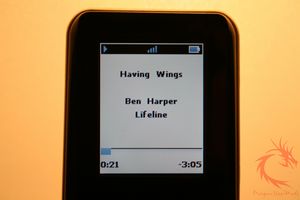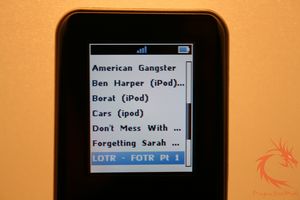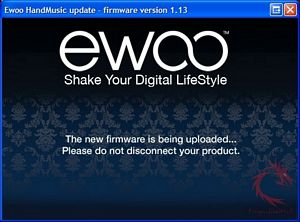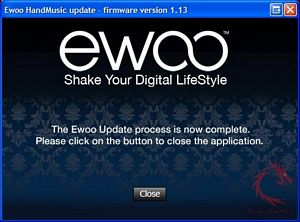Installation, Testing and Comparison
Ewoo recommends charging the remote for two hours prior to initial use. According to the user manual, a full charge will last for up to three weeks.
Once charged, connect the audio outlet of the docking station to a HiFi system that accepts a standard red/white composite audio connection. Optionally, one can connect the Hand Music dock to a monitor or television via the S-Video connector.
Now turn the dock over and press the connect button for five seconds. Turn on the remote by pressing the select button. A language screen will appear on screen; after you make that selection then the device will go into pairing mode. The remote should read “found HandMusic Docking attach device?” Click yes and you are ready to use the HandMusic system.
Place the proper iPod adapter into the docking station, then insert the iPod onto the proper connector. At this point, the Ewoo logo appears on the screen of the iPod; this means the HandMusic is now in control of the docked iPod.
On the remote’s screen, we see the signal strength in the middle of the top bar and a battery power indicator. In the main part of the screen is a list similar to the iPod’s main screen – Music, Photos, Videos, Jukebox, and Settings.
To navigate between these selections, the user uses the touch zone to scroll through the list and the center button to make selections. This is the same way the newer iPods are navigated. In fact, if you are well versed in using the iPod, then the HandMusic controller will seem very familiar.
Unfortunately, Ewoo placed buttons on the scroll wheel area of the touch zone. The buttons are for play/pause, back, forward and menu. These buttons interfere with a smooth movement around the scroll wheel.
I don’t know why Ewoo did not implement a control wheel that is the same as the iPod. Maybe Apple has a patent on that interface, but the HandMusic’s touch zone seems like a cross between the original click wheel of the first iPods and the new scroll wheel.
Ewoo does incorporate some short cuts to facilitate easier navigation. For instance, when in the music selection screens, pressing the play pause button activates the alphabetical search.
Playing back music will show the song’s information on the 1.8” TFT screen. If you have album art associated with your music, then the HandMusic will display it after a couple of seconds. Music can be selected by Playlist, Artist, Album, Songs, Podcast, Genre, etc.
If an S-Video cable is connected to a monitor source, then the HandMusic is able to start and control a slide show. It is important to note, that these pictures will not be seen on the HandMusic remote but on the video display attached to the S-Video connection. The same paradigm applies to videos found on iPod Nano 3G, 5G (Video) and iPod Classic.
Jukebox mode functions basically the same as creating an “On the Go” playlist on the iPod. While scrolling through your song list, press and hold the select button and the song is added to the playlist.
The Setting menu lets the user select languages discover devices, reset to factory settings, select a device, run an equalizer and detect the HandMusic’s firmware version. As with the eFizz Travel, Ewoo offers downloadable firmware that adds features to the remote and dock, so the HandMusic will only get better as time goes on.
After using the HandMusic system for some time, I found it to be a great way to run your iPod from your stereo from anywhere in my home. Even sitting downstairs, I was able to run the iPod without an issue. The response time from the remote to the dock is surprisingly quick and did improve after upgrading to the 1.13 firmware.
The HandMusic looks sleek and modern and matched perfectly with my black iPod and iPhone. Although it does work with the iPhone, you will get the dreaded “This Accessory does not work with Airplane Mode Do you want to turn Airplane Mode on?” Otherwise, the HandMusic does control the music playback off the iPhone.
When using the USB cable and a PC, the dock acts as an iPod cradle allowing syncing of the iPod and iTunes.
Another quirk was the pairing of the device took up to ten seconds. I found this strange, since the remote and dock were right next to each other during the pairing sequence. Otherwise, I have few complaints about this first gen product from Ewoo.