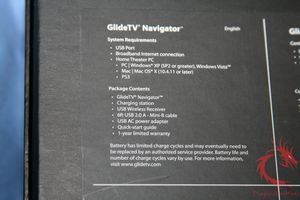Unboxing
The GlideTV Navigator arrives in a nearly all black cardboard package. On the cover of the box is the orange GlideTV logo and on the back is a list of system requirements and package contents in English, German and French. Opening the package we find the Navigator nestled in protective foam with the rest of the contents beneath it, including the Charging Station, USB Wireless receiver, 6 foot USB 2.0 A – Mini-B Cable, and Quick Start Guide.
The GlideTV Navigator is composed a piano black finish and is has a diamond shape appearance when holding it in ones hands. The interface has a rectangle touchpad in the center with eight surrounding black buttons. The touchpad is another button and acts as the left click button on a standard mouse. Above and below this touchpad are three buttons: the top ones for controlling volume and the bottom three for media playback.
On the sides of the touchpad are the Power button on the left and a Search button on the right. The final button on the device is the GlideTV logo button which acts as the home button opening the GlideTV software.
The base of the Navigator is a semi-oval designed to rest comfortably in the palm of ones’ hand. Surprisingly it is also composed of the same slick piano black plastic and does not have a rubbery grip to keep the unit from falling out of the user’s hands. At the center of the base we find five charging contact points.
The other main component is the charging base which has a bowl shape for resting the Navigator and charging it at the same time. The base is also composed of black plastic with a central charging connection. On one of the four sides is a mini-USB connector. The bottom of the base does have a rubbery pad to keep it from sliding around. To charge the Navigator plug the mini-USB cable into the base and connect the standard USB end to either a powered USB port on a PC or the included AC adapter.