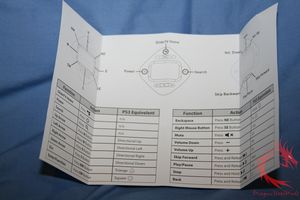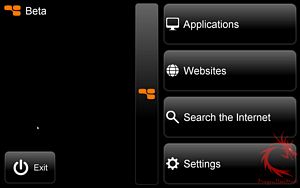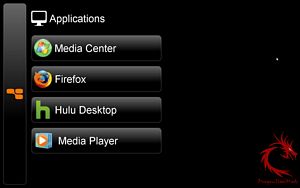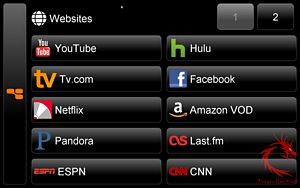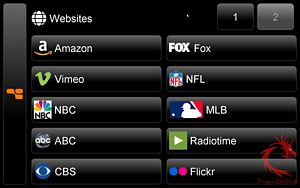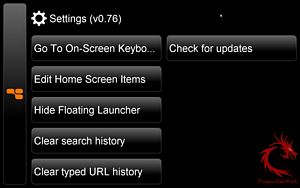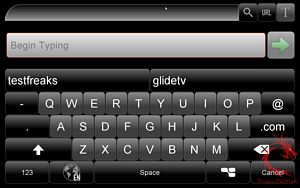Installation, Testing and Comparison
After an initial charge of about four hours the GlideTV Navigator is ready for use. Plug in the included USB wireless receiver into your PC/Mac/PS3 and then you are ready to use the Navigator. However, if you wish to get the most out of the device, you will need to visit the GlideTV website and grab the Navigator software. There is also a Firefox extension, which you may want to grab.
The Navigator works similar to a touchpad on a laptop. Navigation is done via the touchpad that can control the onscreen action all from the comfort of one’s couch. The right and bottom edges of the track pad allows for vertical and horizontal scrolling. The touchpad doubles as the left click button on a standard mouse. Tracking was smooth and easily performed using my thumb.
The four corner buttons around the trackpad simulate ESC, Enter, Backspace and the Right Click buttons. The four larger buttons surrounding the trackpad act as the Arrow keys on a keyboard for navigation. During media playback these buttons take on different control commands.
To gain the most from the GlideTV Navigator, install the GlideTV software from their website. Pressing the GlideTV button pulls up the GlideTV Home screen, which allows access to applications, web sites, internet searches, and setting controls. Both the websites and applications can be edited based on personal preference. GlideTV also provides a nice selection of search engines to use such as Google, Amazon, Hulu, YouTube and Netfilx. Using the search feature brings up an onscreen keyboard.
The Navigator’s range is listed at thirty feet and I had no issues controlling my HTPC on my couch from around fifteen feet away from the TV. Since it has a rechargeable battery, simply place the unit into the charging cradle when not using it.
Aesthetically, the GlideTV Navigator is well designed. Its shape is comfortable to hold and it rests comfortably in the palm of the user’s hand. It is easily controlled with one hand and the buttons are backlit for easy operation in the dark. The piano black finish does tend to attract fingerprints like a magnet, so you OCD types beware.
So what are the cons of the GlideTV Navigator? In my opinion, there are maybe only one or two. I would not recommend relying on the GlideTV Navigator if you need to enter text since typing on an onscreen keyboard is never fun. Hopefully in the future GlideTV will either shrink the USB dongle or implement Bluetooth. On a small HTPC or the front of the PS3, the dongle sticks out like a sore thumb.