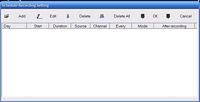In todays times people want their computers to do everything, especially their laptops. People want eh same things on their laptops that they have own their desktops, but sometimes that just isn’t feasible or cost effective. People want entertainment, yes you can watch movies on laptops, but what about TV, and radio, what about being able to record TV and radio on your laptop? Yes some can do that, but only a limited few and at a premium price, in cost and added weight. The solution could be what I have for review today, it is a PCMCIA expansion card that let’s you watch TV, listen to FM radio, schedule record TV and radio and even comes with a remote and it costs very little. Read on to learn more…
PCMCIA Tv Tuner/Vid Capture/Fm/Remote Card for laptop
Reviewed by: Kristofer Brozio AkA Dracos
Sponsor: Tekgems
Tech Specs,Features or the Basic Info:
Add TV Tuner & FM Radio To Your Notebook!
This TV PCMCIA Cardbus is the perfect solution to add TV and FM radio capacity into your Notebook.
It also turns your notebook PC into a Personal Video Recorder (PVR): TV/Video Recording, Schedule Recording, Time shifting, etc
Listen and record your favorite TV programs and FM radio stations!!
Multiple video formats – AVI, MPEG 4, MPEG 2, MPEG 1 at video size up to 720 x 576 for recording TV and Video Clips.
Video source comes directly through 4 Audio/Video RCA jacks on the case.
Features :
FM Radio — watch and record
Full Screen TV display!
OSD: On Screen Display
Auto scan up to 125 TV channels
TV channel Fine tune +/-0.25MHz
Channel rename
Favorite channel list
Favorite TV channel editing
TV stereo
VBI supports Teletext
Remote control
Video up to 30fps
Full Screen display
Video Window free scale
Max. resolution up to 720×576
Time-shifting
Recording in MPEG 1/2/4 Format
Schedule Recording
Specifications :
Tuner:
Philips Silicon Tuner
Support PAL BG/DK/I/M/N,SECAM L/L; NTSC
Input 1.0V 75Ω
FM 88~108 MHz
Operating Temperature: ( -25℃ ~ 85℃ )
Hardware I/O:
TV input
S-VHS input
Composite input
Audio input (RCA L/R)
Software and Hardware capabilities
TV:
PAL / SECAM / NTSC
Stereo :
NICAM, A2
FM Radio
88 108 MHz
Video Size:
320×240
640×480
720×576
Full Screen
Free Scale
Aspect Ratio:
4:3
16:9
Capture Size:
320×240 ~ 720×480
Remote Control:
I/R Remote Control
Requirements :
Windows 2000/XP
Pentium III 900MHz or higher processor
64MB RAM or above
VGA Card with at least 8MB memory
Sound Card
Microsoft DirectX 9.0C
CD-ROM drive
Analog TV signal source (Cable or antenna)
Retail Package Content :
TV & FM & Video Capture PCMCIA Cardbus Card
Multi Video Input Cable
Remote control with battery
FM Antenna
User Manual
Software CD
PRICE: $51.50 from the TekGems site
A Better Look at Things
:
The packaging is bright an colorful, yes it a black background, but there is lots of information all over it. The front has all the features listed, and nice pictures of the actual product.
The back of the box has the specs and some informational pictures as well.
Opening the box we find it is packaged fairly well.
Unpacking we find that they really crammed a lot of stuff into that little box. Driver disc, video cables, antenna, remote control, user manual and the PCMCIA car itself.
The card itself looks like any other PCMCIA card with the exception of the special ports on the back end. MVI-which is for the audio and video inputs like s-video and standard RCA composite jacks. The FM connector uses a standard headphone style plug that is attached to a wire antenna. The TV jack is a basic COAX connector to be connected to any external antenna such as air or cable.
Lastly to look at is the remote. It’s small, about the size of a pack of cigarettes and about as thick as 5 credit cards stacked. The front of the remote is of course where we find all the function buttons. There is a numeric keypad for selecting channels or radio stations, a power button, mute, FM radio, stereo on and off, snapshot (or screenshot). There are buttons for volume, and channel There are also buttons to handle the playback of your recorded shows, stop, play, pause, next, previous, recall, time shift and there is a record button to start recording. There is also a separate button to be able to select the source, such as s-video, TV, or composite. The back of the remote is basically blank, the battery goes there.
–
–
Installation, Testing and Comparison
Installation is very easy, with you laptop turned off, insert the PCMCIA card into a free slot, power on and let Windows load. Once loaded you will see the ‘Found New Hardware’ screen, but you can ignore this and just pop the disc in the CD drive, it will install all the drivers and software for you. Of course once installation is complete you need to restart the computer…
An icon will appear on your desktop title Honestech TVR, also the scheduler and remote icons will be in your task bar/icon bar. The scheduler and remote are services that will start with your computer if you want them to, you’ll need to manually disable them as they auto start. Once you click the icon you are greeted with a quick splash screen and then the GUI appears. The GUI is the control center with all the functions of the remote and more. The GUI bar is laid out nicely and things are easy to find. All the basics are here on the bar, select the source, channels, and other options.
If you click the configuration button you are greeted with lots of options, the first tab allows you to select TV Settings, such as regions, TV or CATV, and you can customize which channels you want to receive.
The next tab is for video settings, here you adjust the Brightness, Contrast, Hue and Saturation of the picture if need be, also you can choice different Audio and video input sources.
And the next tab is for Record Settings, here you can select what type of file, and what quality you want things to be recorded as, and where you want the recording to go.
The last tab is the ETC dialog, here are misc options you can adjust if need be, like the time between automatically surfing channel, and how many windows you want the channels to be displayed in.
The last thing I want to cover before going into using the actual unit is the scheduler, it’s a basic interface that allow you to select the Day, Start Time, Durations, Source, Channel, When to record, Recording Mode and What to do after recording. It is essentially a mini DVR for your laptop, with full functionality.
You can also use the input connections to possibly hook up and record from a VCR or video camera and you can hook up a standard DVD player as well to watch DVD that way.
For whatever reason screen capture cannot capture the active video within the video box so I cannot show you shots of the software in action with a TV reception, but it was using just signals from the air, what channels I could get around here came in fairly clear, the FM antenna also acts as an antenna for the TV, so of course some adjustments need to be made. Hooking cable up to it of course gives you a prefect picture, but then you are wired now, so it depends what you want.
The FM reception is ok, but then again where I am located it is hard to get much good reception with any station except those with the highest watts being pushed out.
The whole thing is very easy to use, and if you have a laptop that didn’t come with TV tuner functionality then this is a nice, cheap option for you.
The remote is a bit lacking, the range is rather short only about 5 feet, but I used the battery that came with it, so it could be an old battery. It uses the watch type batteries, and I didn’t have any spares lying around to swap it out, so the range could change with a fresh battery.
Summary:
Overall I couldn’t find anything really bad about this product, it all depends where you are located as to what reception you will receive. The features are nice, and the whole setup is very easy to use, the ability to use it as a DVR is rather cool, and with the remote you have basically a nice portable HTPC system.
DragonSteelMods gives the PCMCIA Tv Tuner/Vid Capture/Fm/Remote Card for laptop a 5 out of 5 score.

Pros:
-Ease of use
-Good price to features/function ratio
-Lots of features and functionality
-Remote control
Cons:
-None really
I would like to thank TekGems for the chance to review their products.